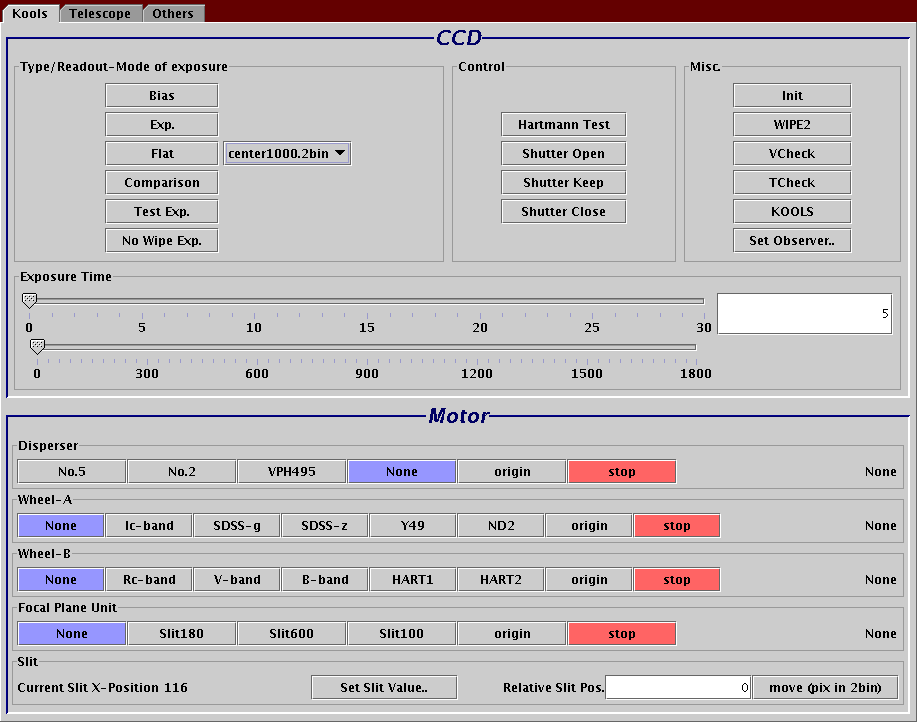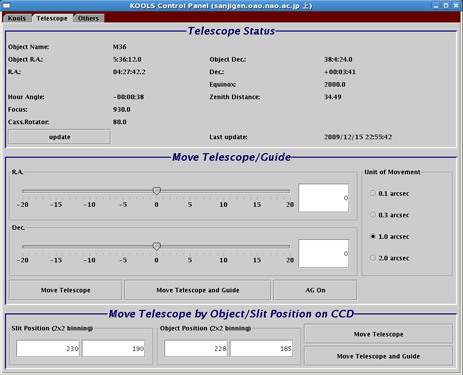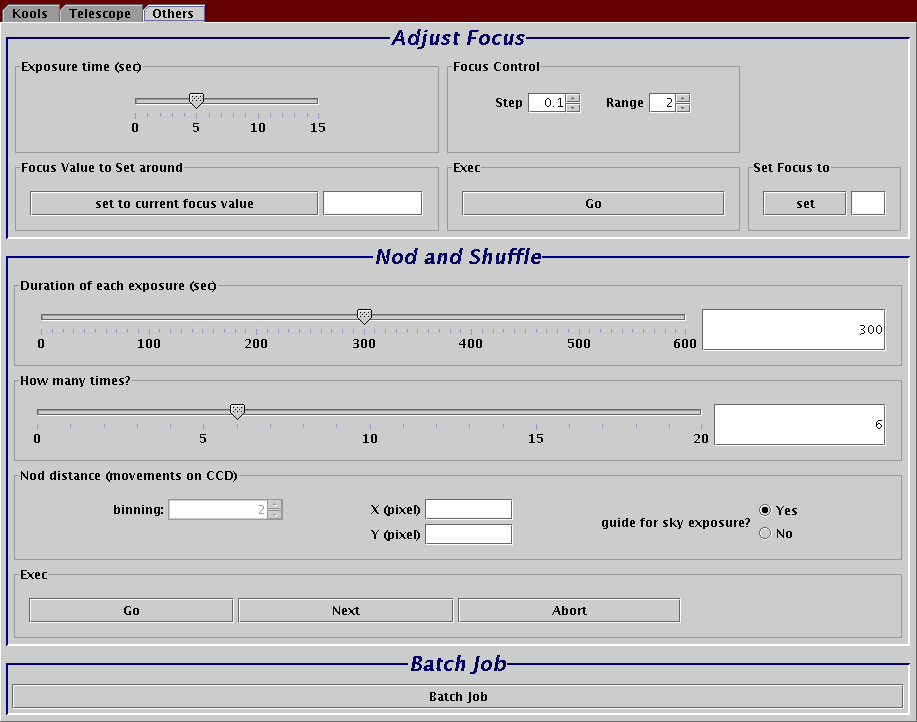KOOLS: Kyoto Okayama Optical Low-dispersion Spectrograph
Operation Manuals
- Overall structure of KOOLS software
- KOOLS UI
- Typical Observation Sequence: English, Japanese
- Auto Guider operation
- CCD Read-out Pattern and Overscan
- Slit Alignment and Wavelength Coverage
- Typical Exposure Times for Dome Flats and Comparison
- Nod and Shuffle
- Focusing
- Misc. info. related to KOOLS operation
- Dome Flat Lamp Operation(requires visitor1 password)
Note: you can execute flat lamp control also from agbox as well as from rachel. - 188cm Telescope Operation Manual(Japanese)
- Data Backup
See also: Trouble Shooting Guide.
Overall structure of KOOLS software
[2008.09.09]
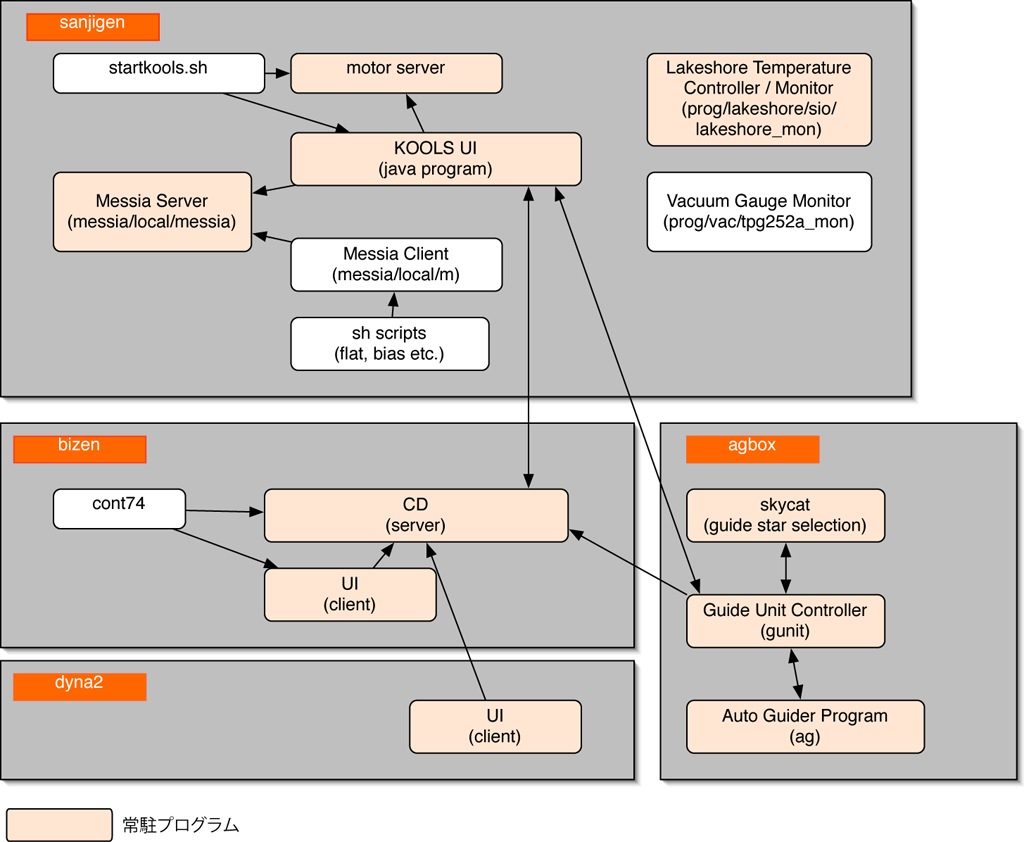
KOOLS UI
KOOLS UI is usually invoked from a simple sh script "startkools.sh". see Startup Procedure.
There are three tabs in the KOOLS UI.
"KOOLS" tab
In "KOOLS" tab, messia control commands (executing exposures) and commands to move KOOLS optical elements such as filters, grisms and the focal plane unit are available.
"Telescope" tab
In "Telescope" tab, real-time status of telescope parameters (RA, DEC, HA, Zenith Distabce, focus etc.) are indicated (they should be updated every 1 second). Also, you can send motion commands to the telescope (and to the auto guider if required).
"Others" tab
In "Others" tab, three special functions are provided. The first is telescope focus adjustment. The second is Nod and Shuffle operation. The last is a batch job interface which is still in a premature status.
Typical Observation Sequence
[2008.08.31]
English:
- Check the status of KOOLS: vacuum, cooler, Messia
- Turn on the telescope and the dome
- Turn off vacuum gauge and turn on auto guider CCD
- Turn off air-conditioners of the dome and lights at the upper dome and visitor gallery
- Confirm Mirror covers are closed and move the telescope to the rest position
- Turn the dome slit angle to 90 degree and open the slit
- Open the mirror covers
- Focusing: Select any object close to the zenith and point the telescope and execute focusing.
- Observation (spectroscopy):
- Select an object and point the telescope (from cont74)
- Imaging to check a field of view
- Roughly move the object to the expected position, using "Move Telescope" in "Telescope" tab in KOOLS UI
- Load observing field DSS2 fits in skycat on agbox
- Align FOV box in skycat with actual KOOLS FOV (shift+left-click)
- Select a guide star and move probe in skycat (shift+right-click)
- start "movie" mode in ag on agbox and confirm the guide star is seen in the area. Move the guide box to the star position (by left-click) and start guiding
- Take an test image in KOOLS and measure the target position. Move the object to the exact slit position by "Move Telescope and Guide" in "Telescope" tab in KOOLS UI
- Insert the slit to the expected position. After moving the slit with KOOLS UI, move the slit by executing the command:
cd prog/motor ruby socket_motor_command.rb "move foc_slide xxx"
(xxx is the number of motor pulses. 1pix in 2bin = 22.2 pulses.) - Confirm the object is falling on the slit
- Insert disperser and execute exposure(s)
- take HCT: use gunit on agbox. Refer a list of exposure time
- Close mirror covers at zenith and move to the rest position
- Close the dome slit
- Move the telescope and the dome to Dome-Flat position
- Open mirror covers
- Turn on the dome flat lamp(from agbox)
- Obtain dome-flat images
- Turn off the dome flat lamp
- Move telescope to zenith
- Close the mirror covers
- Turn on vacuum gauge and turn off auto guider CCD
- Turn on air-conditioners of the dome and lights at the upper dome and visitor gallery
- Turn off the telescope and the dome
日本語:
[2008.09.06]
Operation Procedure Manual by Ms. Hayama, Kobe Univ.
- KOOLSの状態確認: 真空度, 冷凍機, Messia
- 望遠鏡、ドームの電源ON
- 真空ゲージを停止, オートガイダーCCD ON
- ドームの空調を停止, ドーム上部とビジターギャラリーの電灯OFF
- ミラーカバーが閉まっていることを確認し, 望遠鏡をレスト位置に
- ドーム角度を90度にしてスリットを開ける
- ミラーカバーを開ける
- フォーカス: 天頂に近い任意の天体を選び, 望遠鏡を向ける. フォーカス合わせを実行
- 観測 (分光の場合):
- 天体を選び望遠鏡を向ける(cont74から)
- 視野確認のため撮像を行う
- スリットの予定位置におおまかに天体を持ってくるように, KOOLS UIの"Telescope"タブの"Move Telescope"で望遠鏡を動かす
- agbox上のskycatで対象天体の視野(finding chart)のDSS2画像をロードする
- skycat上の視野がKOOLSの実際の視野と合致するようにguider FOVを調整 (shift+left-click)
- ガイド星を選択しプローブを動かす(skycat上で) (shift+right-click)
- agbox上のagで"movie"モードを始め, ガイド星がオートガイダーCCD視野内に見えることを確認. 左クリックでガイドボックスを星の位置に動かしてガイドを開始する.
- テスト画像をKOOLSで取得しターゲット位置を測る. 天体をスリット位置に正確にもっていくため, KOOLS UIの"Telescope" タブの"Move Telescope and Guide"で移動する
- スリットを入れる. KOOLS UIで使用するスリットを入れた後, イメージングで位置を確認して, 以下のコマンドで正確な位置にもっていく:
cd prog/motor ruby socket_motor_command.rb "move foc_slide xxx"
(xxx はモーターパルスの数. 1pix in 2bin = 22.2 pulses.) - 天体がスリットに落ちていることを確認
- ディスパーザーを入れて露出を開始
- HCTを取得: agbox上のgunitを使用. list of exposure timesを参照
- ミラーカバーを閉めて望遠鏡をrest位置へ
- ドームスリットを閉める
- 望遠鏡, ドームをDome-Flat位置に移動
- ミラーカバーを開ける
- ドームフラットランプをつける(from agbox)
- ドームフラット画像を取得
- ドームフラットランプを消す
- 望遠鏡を天頂に向ける
- ミラーカバーを閉める
- 真空計をつけ, オートガイダーCCDを消す
- ドーム空調を入れる. ドーム上部とビジターギャラリーの電灯を入れる
- 望遠鏡とドームの電源を落とす
Read-out Pattern and Overscan
(as of 20090126)
| readout type | width(x) | height(y) | x-start | y-start | overscan |
|---|---|---|---|---|---|
| center1000 | 1050 | 1000 | 435 | 1389 | 1001:1050 |
| center1000.2bin | 550 | 500 | 435 | 1389 | 501:550 |
| spec | 2098 | 1000 | 1 | 1389 | 2049:2098 |
| spec.2bin | 1074 | 500 | 1 | 1389 | 1025:1074 |
| spec.1x2 | 2098 | 500 | 1 | 1389 | 2049:2098 |
| full | 2098 | 4096 | 1 | 1 | 2049:2098 |
Also, there is a program "partial_read" to define arbitrary read-out pattern. Refer Development section.
Slit Alignment and Wavelength Coverage
Available Slits
- There are 4 available slits (as of 200904), and three of them can be installed at the same time:
- slit100: 1.0"
- slit140: 1.4"
- slit180: 1.8"
- slit300: 3.0"
Adjustment of Slit Position, Peak Wavelength, Wavelength Coverage
- Peak wavelength and wavelenth coverage can be changed by moving a slit position.
- Moving Focal Plane Unit (FPU) to adjust a slit position:
Example. move FPU by -1000 pulse:cd ~/prog/motor ruby socket_motor_command.rb "move foc_slide -1000"
- FPU 2pix(=1pix at 2bin) = 22.2 pulse.
Please use Wavelength Coverage Calculator to find the approximate coverage of the grism and to know the wavelength region affected by CCD bad columns.
HCT Calibration
see HCT page.
Typical Exposure Times
[20071205, 20080103]
Dome Flats
| Grism / Filter | Slit | binning | Exptime | Flat |
|---|---|---|---|---|
| No.5 | 1" | 2bin | 15 | |
| No.5 | 1.8" | 2bin | 13 | |
| No.5 | 6" | 2bin | 3 | |
| VPH495 | 1" | 2bin | 90 | |
| VPH495 | 1.4" | 2bin | 90 | |
| VPH495 | 6" | 2bin | 10 | |
| VPH683+Y49 | 1" | 2bin | 15 | |
| VPH683+Y49 | 1.4" | 2bin | 15 | |
| VPH683+Y49 | 1.4" | -- | 90 | |
| VPH683+Y49 | 6" | 2bin | 5 | |
| B | -- | -- | 5 | AC |
| V | -- | -- | 3 | AC, ND |
| V | -- | 2bin | 1 | AC, ND |
| R | -- | -- | 20 | DC=255 |
| I | -- | -- | 15 | DC=255 |
| I | -- | 2bin | 10 | DC=255 |
HCT (FeNeAr)
| Grism / Filter | Slit | binning | Exptime |
|---|---|---|---|
| No.5 | 1" | 2bin | 60 |
| VPH495 | 1" | 2bin | 30 |
| VPH495 | 1.4" | 2bin | 30 |
| VPH683+Y49 | 1" | 2bin | 10 |
| VPH683+Y49 | 1.4" | 2bin | 10 |
Nod and Shuffle
- KOOLS GUIの"Others"タブから実行.
- Nod and Shuffle: KOOLS GUIで行う. Nod distanceのxは, slitがCCDに 対して垂直でない時に使用する. 以前は1pix程度入れていた(服部君による). 300sec積分してnodして300sec.というユニットを6回くらい行うのが標準. [20050904]
Focusing
- 望遠鏡副鏡の主鏡からの距離を動かして調整する. KOOLS GUIの"Others"タブから実行.
- KOOLS FOCUSモード: 表示画像の下から上へ, telelescope focus値大→小[20130711]
- 望遠鏡Focus値: 20130711: -10.5mmくらい. ステップは0.05-0.1mm刻みで[20130711]
- 望遠鏡focusは、-で副鏡が主鏡から遠ざかる方向へに動く.
KOOLS Operation
- FoV direction (PA=90deg):
E | -N
- PAを+に回すとKOOLS視野は時計回りに回転する
- KOOLS CCD: 1pixel=0."334
- 積分中に露出を止めたいとき: Messia ServerのウインドウでCtrl+Cを押す.
読み出したい時は, Ctrl+Cで止めた後,
./m localhost 'readout spec.2bin'
などとする. このとき保存されるフレームナンバーが一つ進んでしまうので注意. - KOOLS GUI上ではCCD読み出し中に光学系モーターの制御が可能だが, これを行うと読み出した画像にノイズが入る可能性が高いので注意.
Log Sheet
- Observation Log Sheet, v1.3: PDF, TeX source
Hartmann Test
- Hartmann Masks (HART1, HART2) are installed in filter wheel.
- HART1 (下が通る), HART2 (上が通る)を使用. 得られたスペクトルでHART1が左の場合, カメラレンズのモーター pulse+方向(=デュワーから遠ざかる方向).
- カメラレンズを動かすには、motorserverが立ち上がった状態で
cd /home/messia/prog/motor/ ruby socket_motor_command.rb "move camera 25"
などとする。
Data Backup
Currently data backup (to an OAO file server) has been made by OAO observatory staff. Users are not requested to make data copy for the observatory, but your own set of copies should be made by yourself (using scp). Thus the follwoing procedures are not for users but for observatory staff.
- data are stored in sanjigen:/home/messia/data/
- create date directory, i.e., 20071127 (for 27th Nov. 2007) and move kls*.fits to that directory. No file which does not match the naming convension (kls??????.fits), i.e., quick look images, should not be placed within these directories.
- run md5sum command (as "messia" account)
cd /home/messia/data md5sum ./20071127/kls*.fits >> list2007.md5
- switch to "kools" account
su - kools
- copy to /net/nas2
cd /home/messia/data cp -pr 20071127 /net/nas2/ObsData/KOOLS/ cp -p obs2007-11-27.log /net/nas2/ObsData/KOOLS/obslog/
-
check md5sums
cd /net/nas2/ObsData/KOOLS/ md5sum -c /home/messia/data/list2007.md5